Utils
Index
DIAMBRA Arena comes with many different tools supporting development and debug. They provide different functionalities, all described below in the sections below where both code and output is reported.
Source code can be found in the code repository, here.
Available Games
Provides a list of available games and their most important details. It is executed as shown below:
import diambra.arena
diambra.arena.available_games(print_out=True, details=True)
Output will be similar to what follows:
Title: Dead Or Alive ++ - GameId: doapp
Difficulty levels: Min 1 - Max 4
SHA256 sum: d95855c7d8596a90f0b8ca15725686567d767a9a3f93a8896b489a160e705c4e
Original ROM name: doapp.zip
Search keywords: ['DEAD OR ALIVE ++ [JAPAN]', 'dead-or-alive-japan', '80781', 'wowroms']
Characters list: ['Kasumi', 'Zack', 'Hayabusa', 'Bayman', 'Lei-Fang', 'Raidou', 'Gen-Fu', 'Tina', 'Bass', 'Jann-Lee', 'Ayane']
Title: Street Fighter III - GameId: sfiii3n
Difficulty levels: Min 1 - Max 8
SHA256 sum: 7239b5eb005488db22ace477501c574e9420c0ab70aeeb0795dfeb474284d416
Original ROM name: sfiii3n.zip
Search keywords: ['STREET FIGHTER III 3RD STRIKE: FIGHT FOR THE FUTUR [JAPAN] (CLONE)', 'street-fighter-iii-3rd-strike-fight-for-the-futur-japan-clone', '106255', 'wowroms']
Characters list: ['Alex', 'Twelve', 'Hugo', 'Sean', 'Makoto', 'Elena', 'Ibuki', 'Chun-Li', 'Dudley', 'Necro', 'Q', 'Oro', 'Urien', 'Remy', 'Ryu', 'Gouki', 'Yun', 'Yang', 'Ken', 'Gill']
Title: Tekken Tag Tournament - GameId: tektagt
Difficulty levels: Min 1 - Max 9
SHA256 sum: 57be777eae0ee9e1c035a64da4c0e7cb7112259ccebe64e7e97029ac7f01b168
Original ROM name: tektagtac.zip
Search keywords: ['TEKKEN TAG TOURNAMENT [ASIA] (CLONE)', 'tekken-tag-tournament-asia-clone', '108661', 'wowroms']
Notes: Rename the rom from tektagtac.zip to tektagt.zip
Characters list: ['Xiaoyu', 'Yoshimitsu', 'Nina', 'Law', 'Hwoarang', 'Eddy', 'Paul', 'King', 'Lei', 'Jin', 'Baek', 'Michelle', 'Armorking', 'Gunjack', 'Anna', 'Brian', 'Heihachi', 'Ganryu', 'Julia', 'Jun', 'Kunimitsu', 'Kazuya', 'Bruce', 'Kuma', 'Jack-Z', 'Lee', 'Wang', 'P.Jack', 'Devil', 'True Ogre', 'Ogre', 'Roger', 'Tetsujin', 'Panda', 'Tiger', 'Angel', 'Alex', 'Mokujin', 'Unknown']
...
ROMs Check
Checks ROM SHA256 checksum to validate them.
Without game_id specification
If no game_id is specified, the ROM file provided as first argument, will be verified against all available games. It is executed as shown below:
import diambra.arena
diambra.arena.check_game_sha_256(path="path/to/specific/rom/doapp.zip", game_id=None)
Output will be similar to what follows:
Correct ROM file for Dead Or Alive ++, sha256 = d95855c7d8596a90f0b8ca15725686567d767a9a3f93a8896b489a160e705c4e
With game_id specification
If game_id is specified, the checksum of the ROM file provided will be compared with the one of the specified game identified by game_id. It is executed as shown below:
import diambra.arena
diambra.arena.check_game_sha_256(path="path/to/specific/rom/doapp.zip", game_id="umk3")
Output will be similar to what follows:
Expected SHA256 Checksum: f48216ad82f78cb86e9c07d2507be347f904f4b5ae354a85ae7c34d969d265af
Retrieved SHA256 Checksum: d95855c7d8596a90f0b8ca15725686567d767a9a3f93a8896b489a160e705c4e
Environment Spaces Summary
Prints out a summary of Environment’s Observation and Action spaces showing nesting levels, keys, space types and low/high bounds where applicable. It is executed as shown below:
from diambra.arena.gym_utils import env_spaces_summary
...
env_spaces_summary(env=environment)
Output will be similar to what follows:
Observation space:
observation_space["action_attack"]: Discrete(4)
observation_space["action_move"]: Discrete(9)
observation_space["opp_character"]: Discrete(11)
observation_space["opp_health"]: Box()
Space type = int32
Space high bound = 208
Space low bound = 0
observation_space["opp_side"]: Discrete(2)
observation_space["opp_wins"]: Box()
Space type = int32
Space high bound = 2
Space low bound = 0
observation_space["own_character"]: Discrete(11)
observation_space["own_health"]: Box()
Space type = int32
Space high bound = 208
Space low bound = 0
observation_space["own_side"]: Discrete(2)
observation_space["own_wins"]: Box()
Space type = int32
Space high bound = 2
Space low bound = 0
observation_space["frame"]: Box(480, 512, 3)
Space type = uint8
Space high bound = [[[255 255 255]
[255 255 255]
[255 255 255]
...
[255 255 255]
[255 255 255]
[255 255 255]]
...
[[255 255 255]
[255 255 255]
[255 255 255]
...
[255 255 255]
[255 255 255]
[255 255 255]]]
Space low bound = [[[0 0 0]
[0 0 0]
[0 0 0]
...
[0 0 0]
[0 0 0]
[0 0 0]]
...
[[0 0 0]
[0 0 0]
[0 0 0]
...
[0 0 0]
[0 0 0]
[0 0 0]]]
observation_space["stage"]: Box()
Space type = int8
Space high bound = 8
Space low bound = 1
observation_space["timer"]: Box()
Space type = int8
Space high bound = 40
Space low bound = 0
Action space:
action_space = Discrete(12)
Space type = int64
Space n = 12
Observation Inspection
Prints out a detailed description of Environment’s observation content, showing every level of it. The only element that is not printed in the terminal is the game frame that, when viz input argument is set to True, is shown in dedicated graphical windows, one per channel (i.e. RGB channels are shown separately). The wait_key parameter defines how this window(s) behaves: when set equal to 0, it pauses waiting for the user to press a button, while if set different from zero, it waits the prescribed number of milliseconds before continuing.
The same method works on both the basic Gym Environment and the wrapped one.
env.show_obs(observation=obs, wait_key=1, viz=True)
Base Environment
Output will be similar to what follows:
- Frame(s) visualization window(s):
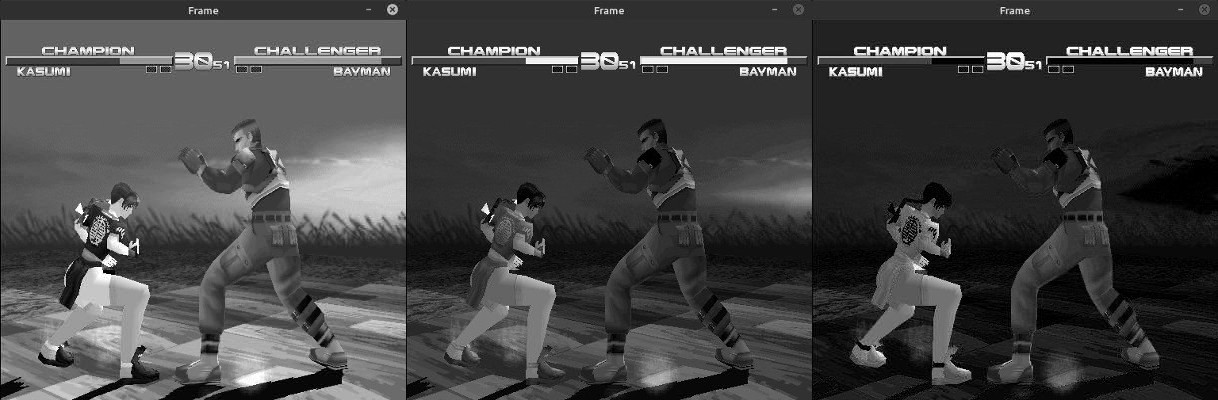
- Terminal printout:
observation["frame"]: shape (128, 128, 3) - min 0 - max 255 observation["stage"]: [1] observation["timer"]: [30] observation["P1"]["character"]: 0 / Kasumi observation["P1"]["health"]: [66] observation["P1"]["side"]: 0 observation["P1"]["wins"]: [0] observation["P2"]["character"]: 3 / Bayman observation["P2"]["health"]: [184] observation["P2"]["side"]: 1 observation["P2"]["wins"]: [0]
Wrapped Observation
Output will be similar to what follows:
- Frame stack visualization windows:
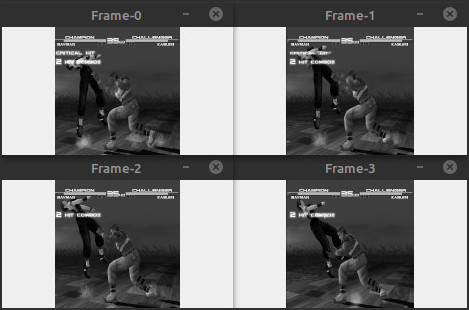
Terminal printout:
observation["frame"]: shape (128, 128, 4) - min 0 - max 255 observation["stage"]: [0.0] observation["timer"]: [0.875] observation["own_character"]: [0 0 0 1 0 0 0 0 0 0 0] / Bayman observation["own_health"]: [0.8173076923076923] observation["own_side"]: [0 1] observation["own_wins"]: [0.] observation["opp_character"]: [1 0 0 0 0 0 0 0 0 0 0] / Kasumi observation["opp_health"]: [0.8028846153846154] observation["opp_side"]: [1 0] observation["opp_wins"]: [0.] observation["action"] (reshaped for visualization): [[1 0 0 0 0 0 0 0 0 1 0 0 0] [1 0 0 0 0 0 0 0 0 1 0 0 0] [0 0 0 0 0 0 0 0 1 1 0 0 0] [1 0 0 0 0 0 0 0 0 0 0 1 0] [0 1 0 0 0 0 0 0 0 1 0 0 0] [0 1 0 0 0 0 0 0 0 1 0 0 0] [1 0 0 0 0 0 0 0 0 1 0 0 0] [1 0 0 0 0 0 0 0 0 1 0 0 0] [0 0 0 0 0 0 1 0 0 1 0 0 0] [0 0 0 0 0 0 1 0 0 1 0 0 0] [0 0 0 1 0 0 0 0 0 1 0 0 0] [0 0 0 0 0 0 0 0 1 1 0 0 0]]
Controller Interface
It allows to easily interface a common USB Gamepad or the Keyboard to DIAMBRA Arena environments, to be used for experiments where human input is required, for example Human Expert Demonstration Collection or Competitive Human-Agent. The following code snippet shows a typical usage.
import diambra.arena
from diambra.arena.utils.controller import get_diambra_controller
...
# Environment Initialization
...
# Controller initialization
controller = get_diambra_controller(env.get_actions_tuples())
controller.start()
...
# Player-Environment interaction loop
while condition:
...
actions = controller.get_actions()
...
...
controller.stop()
Use of this functionality can be found in this example.
Depending on the Operating System used, specific permissions may be needed in order to read the keyboard inputs.
- On Windows, by default no specific permissions are needed. However, if you have some third-party security software you may need to white-list Python.
- On Linux you need to add the user the input group: sudo usermod -aG input $USER
- On Mac, it is possible you need to use the settings application to allow your program to access the input devices (see this reference).
Official inputs python package reference guide can be found at this link